Advanced Member Management
Description/Instructions
Tzvi Felsenthal
Last Update há 2 anos
Advanced Member Management
Member management
Create, organize, and manage your members with our easy-to-use member management system. Keep track of Aliyah status (Kohen, Levi, Yisroel) and add custom tags to organize members by membership type, donor type, or any way you’d like.
Invoicing and Payments
Our Invoicing & Payments feature allows you to send automated invoices and reminders, as well as track incoming payments and pin down unpaid pledges.
When you are creating your shul account you are going to need to add all your shul members to the system. You may also want to enter guests and member relatives as well. You can add members in a few different ways but our recommended way is through a bulk upload.
There are 3 ways to upload members:
Direct from the website
When you turn on member management or advanced member management, a member sign-up tab will show up on your default Shulspace website. You can share the link and have shul members sign up through the member sign up form on the website.
(add photo)
Individual uploads
On the top right of the member screen inside your account, you have two buttons. One of them is labeled “+member”. When you click on that button a screen will appear prompting you to fill out a form to upload a new individual member to your account.
(add photo)
Bulk Uploads
On the top right of the member screen inside your account, you have two buttons. One of them is labeled “Import”. When you click on that button a screen will appear prompting you to upload a CSV file of your members. There are specific rules you have to follow in order for the upload to work.
In order to successfully upload members, member details must be filled in the correct column as it is on the example file. Download the example file to see how the CSV is formatted. Make sure to use the headers of the columns exactly how they appear in the example download file. Please note: first_name AND last_name OR full_name, and email are required fields.
(add photo)
You may ask the following questions regarding your upload:
Q: Is there a way to upload without having everyone's email address?
A: The email is a member’s unique identifier. Without this, you will be unable to utilize features in the system with a member missing an email. If you simply do not have their email or they do not have access to the internet, you can add them with a fake email ([email protected]). If there are multiple members without emails and you are adding them with fake emails, be sure to differentiate each email test1, test2, test3, etc., or else the system will not allow you to use the fake email more than once.
If you do not have time to collect everyone’s emails or create member accounts, you can send out your default website with the member sign-up form turned on. Have the members in your Shul sign up through that form.
Q: Can you please add "aliyah name" and "Kohen levi yisrael" fields to the import?
A: This capability is on our product roadmap, would you like to be updated when the functionality is live?
Q: Can I enter another phone number and email for the members?
A: Currently, you can only add one email/phone. If you are trying to add another family member, you will need to create them as their own member. We will have a family member option in the future, would you like to be updated when that feature is live?
Q: My member upload is not working, can you help - Why is my CSV not uploading, I followed the instructions?
A: If you are having trouble with the upload we can do it for you. Please send us your member list through this form: https://memberupload.paperform.co/. Keep in mind that members need emails in order to upload and receive emails and invoices. It is crucial that you collect that information before this upload.
Tag Management
You have the ability to identify line items in Shulspace using tags. This is true with your members as well. On the right-hand side of your screen click the features screen. Under Member Management or Advanced Member Management click the settings button.
Click the manage shul tags button and a custom tag screen will appear. Click the + sign to add new tags. This tag will serve as a unique identifier and can be anything you choose. Tags can be applied to member accounts, invoices, and payments.
(add photo)
You may ask the following questions regarding your tag management:
Q: How can I add an annual membership fee to a member?
A: A tag can be applied to a “member” (Shulspace calls any contact added to your Shul a member) in your system to help you identify members. Our system can only help you identify your members are send them an invoice but does not automate recurring invoices based on membership level. Charging a member needs to be done manually by the admin of an account.
Q: I want to add a visitor to the system but I only have the option to add members.
A: Shulspace defines any contact added to your Shul as a “member” however, it can really be anyone including a visitor. You can differentiate a visitor VS a member by creating a custom tag that will help you identify who is who. If you do not want the visitor (or non-member) to receive emails once you send them for example, an invoice, be sure to click the opt-out of email box after you send them their invoice.
Invoicing and Payments
Included in the advanced member management feature is invoicing and payments. Our invoicing and payments feature allows you to send automated invoices and reminders, as well as track incoming payments and pin down unpaid pledges.
On the left-hand side of your account click the “invoices and payments” option. There are 3 tabs on this page. Invoices, Payments, and Line Items. All your invoices, payments, and line items are stored in those tabs.
On the top right of the invoice tab, you have two buttons.
+Enter Aliyahs
This button will open a bulk invoice page where you can add aliyah, kibbudim, and pledges from multiple members after a Shabbos or Yom Tov. (If you want the invoices to be sent out to your member's email, you MUST turn on the emailing feature together with the invoice option)
(add photo)
+Invoice
This button will open an individual invoice page where you can create a single invoice for a specific member. You can add multiple line items within one invoice. ie. You can charge a member for multiple pledges in one invoice.
(add photo)
On the top right of the payments tab, you have one button labeled “+Payments”
+Payments
This button will open an individual payment page where you can manually track payments associated with specific members and specific invoices. Start by selecting a member, select a specific invoice associated with their account, add the payment type, the payment amount, and add any notes if needed. Once saved, the system will either mark the invoice as paid or if the amount paid is less than the amount owed, the system will deduct the amount owed from the invoice.
In the line items tab, all your line items are displayed. You have the ability to filter the data set to your liking to run basic reporting. Ex. Who paid for Aliyahs between date x and date y.
Advanced Member Management
To edit your members, click on the “members” option on the right-hand side of your screen. Click on the specific member you wish to edit. Once you click on the member a screen will appear with the member’s account including all their personal information, invoice information, payment information, and Yartzeit information.
There are two tabs to choose from. The “Invoice and Payments” and the “Yartzeit”. Click on the tab you wish to view.
Invoices and Payments
On this screen, you will be able to add individual payments and invoices to the open account. You can also view the payment and invoice history. Add a payment or invoice by clicking on the +Invoice or +Payment buttons.
Yahrzeit
On this screen, you can add Yartzeits associated with the open account. Click the +Yartzeit button and a screen will appear prompting you to fill out the information about the yahrzeit you are adding to the account.
(insert image)
Personal Information
To edit the personal information on a specific account, click on the edit button on the top right of your screen. Once you click edit, you will have the ability to edit name, email address, address, Aliyah name, Aliyah type, custom tags, opt-in or out of email, and notes. Make sure to click save at the bottom of your screen to ensure the information will be updated.
Common Advanced Member Management FAQS
Member Log-In
Q: Can people log in and pay off invoices?
A: Yes.
Q: Do you have statements for Shul members?
A: Yes.
Automation
Q: Will invoices be automatically marked as paid when payment processes?
A: Yes.
Q: Do you have automated emails for outstanding balances?
A: Yes.
Q: Can someone make a payment online on our website and cause it to automatically update his account or go towards a certain invoice?
A: Yes.
Q: Can I set up monthly membership payments automatically?
Yes.
Payment Details
Q: Is there a way to send receipts once someone paid-is there a way I can send tax-deductible receipts from shul space?
Yes.
Q: Hi, is there a way I can add a quickpay link to the payment options when sending an invoice?
A: Yes, you have the ability to add a custom note to any invoice sent from your Shulspace account that will be visible on a recipient's invoice.
Q: How do we record a pledge/charge? does each transaction become a new income
or it's like a rolling transaction?
A: You create an invoice and it gets attached to a member. The member receives the invoice in their inbox and can pay it off through the link in the invoice. The balance is rolling but each individual invoice stays separate. You can have multiple line items in each invoice. There are statements in each member profile that are visible to the system admin. We are working on features that will allow Shuls to share that information with their members.
Q: Can you process credit card payments?
A: In order to process credit card payments Shulspace requires users to have a processor.
Q: Hi, from the finance end, does Shulspace handle accounts payable or just accounts receivable?
A: Accounts receivable.
Q: What processors do you integrate with?
A: Any, as long as they provide you with their donation URL link.
In order to see the donations on your shulspace account you need a full integration.
We have full integrations with Fidelity/Cardknox and Benquest.
Click here to sign up with Fidelity/Cardknox.
Click here to sign up with Banquest.
Q: Do you have billing and tracking for pledges, Aliyahs/Mi Shebeirachs, Kiddush/Shalosh Seudos sponsorships, building dedications?
A: We have an invoice and payments feature which includes a line item section where you can track all of the pledges associated with your account.
Q: Do you have accounts receivable?
A: Yes we do.
Q: Do you have a quickbooks integration?
A: Not yet, what specific features were you looking for? Additionally, would you like to be updated when this feature is live?